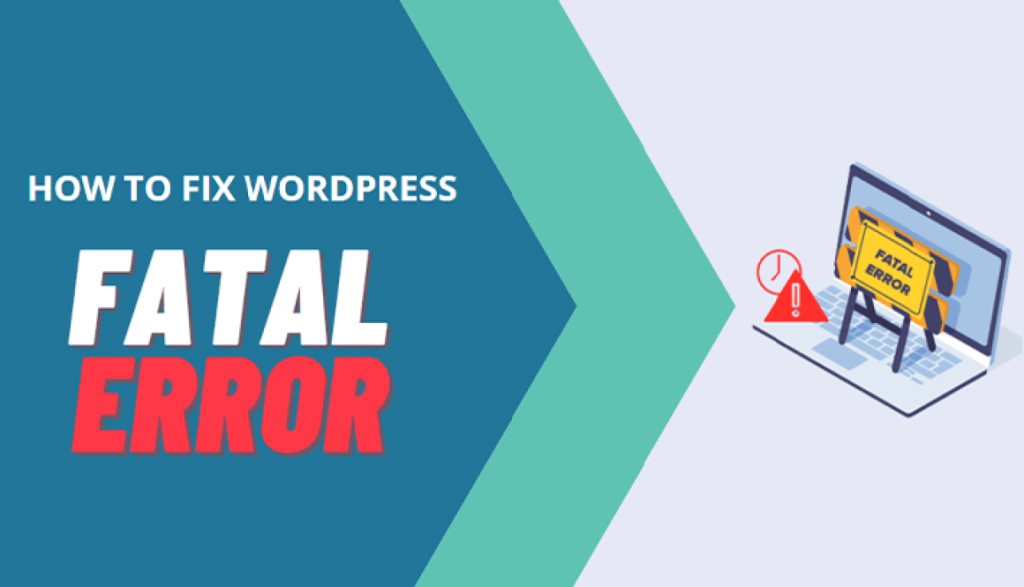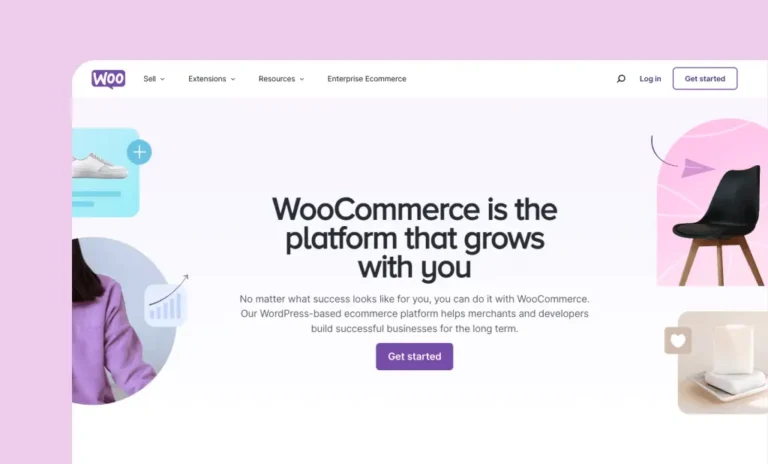If you’re facing a Fatal Error warning on your WordPress site and can’t access the admin dashboard, it can be tricky to resolve. However, there are several steps you can follow to troubleshoot and regain access. Below are some methods that can help you resolve the fatal error and access your WordPress admin panel.
1. Enable Debugging to Identify the Error
One of the first things you should do is enable WordPress debugging to identify the exact cause of the fatal error.
Steps:
- Access wp-config.php File:
- Use an FTP client like FileZilla or your hosting provider’s file manager to access your site’s root directory.
- Find and open the wp-config.php file in a text editor.
- Enable Debugging:
- Add the following lines of code just before the line that says
/* That's all, stop editing! Happy blogging. */:
define( 'WP_DEBUG', true ); define( 'WP_DEBUG_LOG', true ); define( 'WP_DEBUG_DISPLAY', false );This will log errors to the wp-content/debug.log file without displaying them on the front end of your site. - Add the following lines of code just before the line that says
- Check debug.log:
- Once debugging is enabled, try to access the admin area again. The error will be logged in the wp-content/debug.log file. You can open this log to check the exact error message, which will help identify the root cause of the fatal error.
2. Access the Admin Dashboard via Recovery Mode Link
Starting from WordPress 5.2, WordPress provides a recovery mode feature that sends an email with a special recovery link when a fatal error occurs.
Steps:
- Check Your Email:
- WordPress will send a recovery mode email to the admin email address associated with your website. Look for an email with a subject like “Your Site is Experiencing a Technical Issue”.
- Click on the Recovery Link:
- Inside the email, click on the recovery mode link. This will grant you access to the admin dashboard even if a fatal error is blocking your login.
- Deactivate the Problematic Plugin or Theme:
- Once logged in, you can deactivate the plugin or theme causing the fatal error. You can do this by going to the Plugins or Themes section of the admin dashboard.
3. Deactivate Plugins via FTP or File Manager
A plugin conflict or corrupted plugin could be the cause of the fatal error. If you can’t access the admin panel, you can deactivate plugins manually via FTP or the file manager.
Steps:
- Access Files via FTP:
- Use FTP (FileZilla) or your hosting file manager to access the wp-content folder of your WordPress installation.
- Go to the Plugins Folder:
- Open the wp-content folder and find the plugins folder.
- Rename the Plugins Folder:
- Rename the plugins folder to something like plugins_old. This will deactivate all plugins on your site.
- Check the Admin Dashboard:
- After renaming the folder, try accessing your WordPress admin panel again. If a plugin was causing the fatal error, you should be able to access the dashboard now.
- Reactivate Plugins One by One:
- After gaining access, rename the plugins_old folder back to plugins. Then, reactivate each plugin one by one to identify the one causing the fatal error.
4. Switch to a Default WordPress Theme
A theme issue could also be the culprit behind the fatal error. If the problem is theme-related, you can manually switch to a default WordPress theme using FTP or file manager.
Steps:
- Access Files via FTP:
- Use FTP or file manager to access the wp-content/themes directory.
- Rename Your Active Theme Folder:
- Find the folder of your active theme and rename it (e.g., twentytwentyone to twentytwentyone_old).
- WordPress Will Default to a Basic Theme:
- After renaming the folder, WordPress will automatically fall back to one of the default themes (like Twenty Twenty-One or Twenty Twenty-Two). Try accessing your admin panel again.
5. Increase PHP Memory Limit
A fatal error can also occur due to insufficient PHP memory. To fix this, you can increase the PHP memory limit.
Steps:
- Edit wp-config.php File:
- Access the wp-config.php file again through FTP or file manager.
- Increase Memory Limit:
- Add the following line just before the
/* That's all, stop editing! Happy blogging. */line:
define( 'WP_MEMORY_LIMIT', '256M' ); - Add the following line just before the
- Save Changes:
- Save the file and try accessing the admin dashboard again.
6. Reinstall WordPress Core Files
In case the fatal error is caused by corrupted WordPress core files, you can reinstall WordPress manually.
Steps (Manually):
- Download Latest WordPress Version:
- Go to the official WordPress download page and download the latest version.
- Upload Files via FTP:
- Extract the downloaded WordPress files and upload the wp-admin and wp-includes folders to your server, replacing the existing ones.
- Check Your Site:
- Once the core files are replaced, check if the fatal error is resolved and try to access the admin dashboard.
7. Check for Server-Side Issues
If none of the above steps work, the fatal error could be due to server-side issues, such as database problems or server misconfigurations.
Steps:
- Contact Hosting Provider:
- If you suspect server-side issues, contact your hosting provider’s support team to check for any issues on their end, such as database connection errors or server overload.
8. Check the Error Log
If the above methods don’t help, you can also check your server’s error log to see if there are any messages related to the fatal error.
Steps:
- Access Error Log:
- Log in to your hosting provider’s control panel (cPanel, Plesk, etc.) and find the Error Log section.
- Look for Fatal Error Messages:
- Check the error log for any recent fatal errors that might point to the cause of the issue.
Conclusion
A fatal error in WordPress can be caused by various issues, such as a plugin conflict, theme problem, or server misconfigurations. By following the steps above, you can troubleshoot and resolve the error.
Always back up your site before making any changes. If you are unable to resolve the issue, consider reaching out to your hosting provider or a WordPress professional for further assistance.